Google’s Factory Reset Protection (FRP) protects Android devices from theft and illegal access. After a factory reset, FRP locks the device to the last used Google account, preventing unauthorized reactivation. This protects user data but can be unpleasant if you forget your account details or buy a locked phone. Android users who can’t unlock their smartphones with the original account often use bypass methods. However, inappropriate methods might cause data loss, software difficulties, and security breaches, which is why this article will teach you how to safely perform FRP bypass using Dr.Fone and the best procedures for data security afterward.
Preparing to Bypass FRP
Take a few precautions before proceeding to bypass FRP to ensure a safe and smooth process. Starting without preparation can cause data loss or equipment faults.
1. Pre-Bypass Checklist
First, prove you possess the device. This is crucial for ethics and legality. Keep proof of purchase or check the device’s IMEI to verify ownership. Back up any accessible data next. The options include ADB commands, online backup services, or manual file transfer to a secure storage device. Remember that circumventing FRP on some models—especially Samsung—may delete all data.
2. Device Compatibility
FRP bypass solutions differ depending on the Android version and manufacturer. Methods that work on Android Nougat may not work on Pie or later. Security layers and bootloader settings vary depending on the brand, such as Samsung, Xiaomi, and Huawei. Ensure your technique matches your device model and Android version to avoid compatibility difficulties.
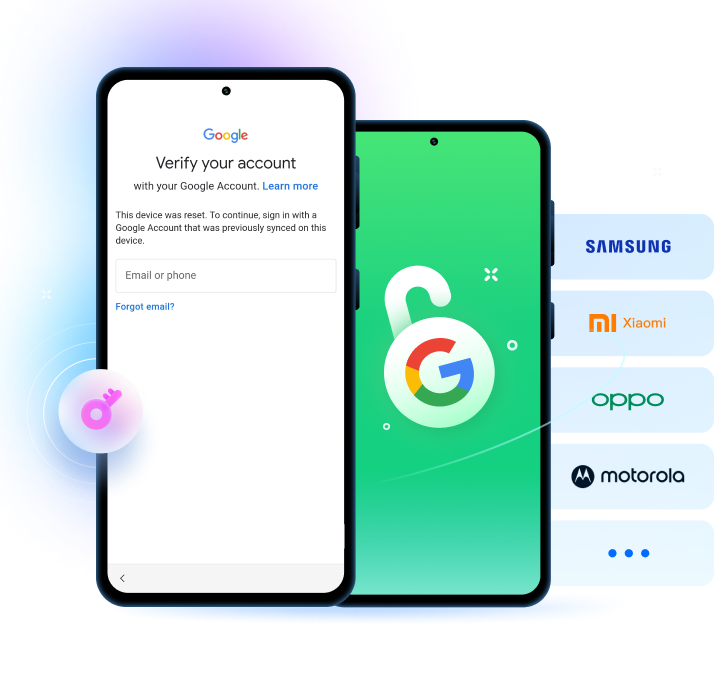
Expert FRP Bypass Technique – Dr.Fone
Dr.Fone – Screen Unlock (Android) offers a powerful, dependable, and easy way to overcome Google FRP. Dr.Fone, developed by Wondershare, a known device management software brand, is for Android device owners of all levels who require a secure and effective solution to restore access.
Overview of Dr.Fone – Screen Unlock (Android)
Dr.Fone – Screen Unlock eliminates lock screens and FRP locks on key Android brands. Its step-by-step UI makes it easy for non-technical users. Dr.Fone can unlock your phone in minutes, whether you forget your Google login or bought a used one.
Key Features of Dr.Fone:
- Removes Android FRP lock without Google account information.
- Includes the latest Samsung S24+, Galaxy Z series, and Note 20 with Android 5.1–15.
- Supports Samsung, Xiaomi, Oppo, Vivo, OnePlus, LG, Motorola, and others.
- EDL cable FRP bypass on Samsung Snapdragon smartphones is 100%.
- A user-friendly interface helps you through the procedure without technical knowledge.
Advantages over manual methods
Dr.Fone offers a safer alternative to ADB commands and the Odin Tool:
- More dependable, faster performance
- Zero device bricking risk
- Easy navigation and visuals
- Compatible with 2000+ Android phones and tablets
Step-by-Step Guide to Bypass FRP Using Dr.Fone
Preparation Before Starting
- Install Dr.Fone – Screen Unlock from Wondershare’s website.
- Make sure your PC has a reliable internet connection to download firmware.
- Backup accessible data. FRP bypass on Samsung smartphones erases all data.
Let’s have a look at how to bypass FRP lock using this great Android phone unlocker tool:
Step 1. Open Dr.Fone and select FRP Bypass
Launch Dr.Fone on Windows. Click “Screen Unlock” in the main interface. Select “Remove Google FRP Lock” from the menu.
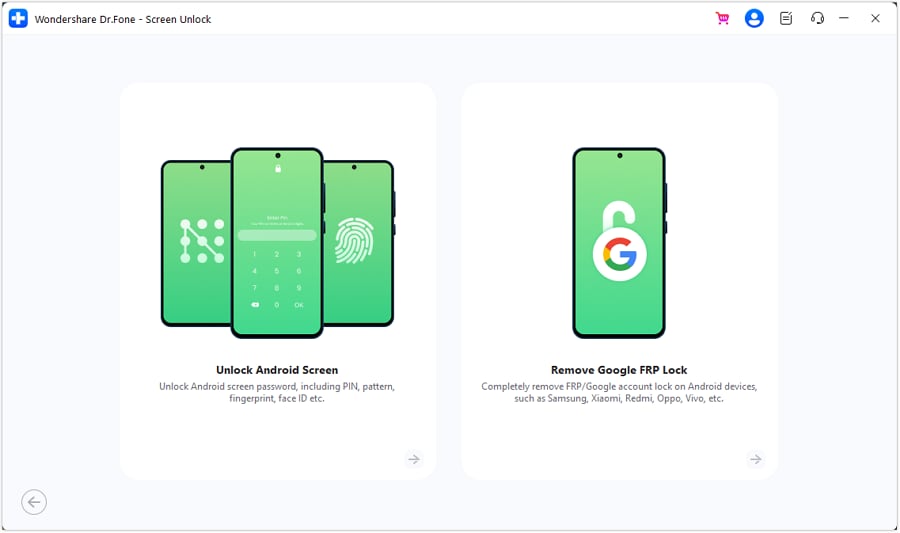
Step 2. Connect Android
Connect your Android phone to your PC with a reliable USB cord. Allow USB debugging if possible. Avoid if the device is locked.
Step 3. Choose Your Device Brand
Select your device brand (Samsung, Xiaomi, Oppo). Use the volume and power buttons to enter “Download Mode” on Samsung handsets.
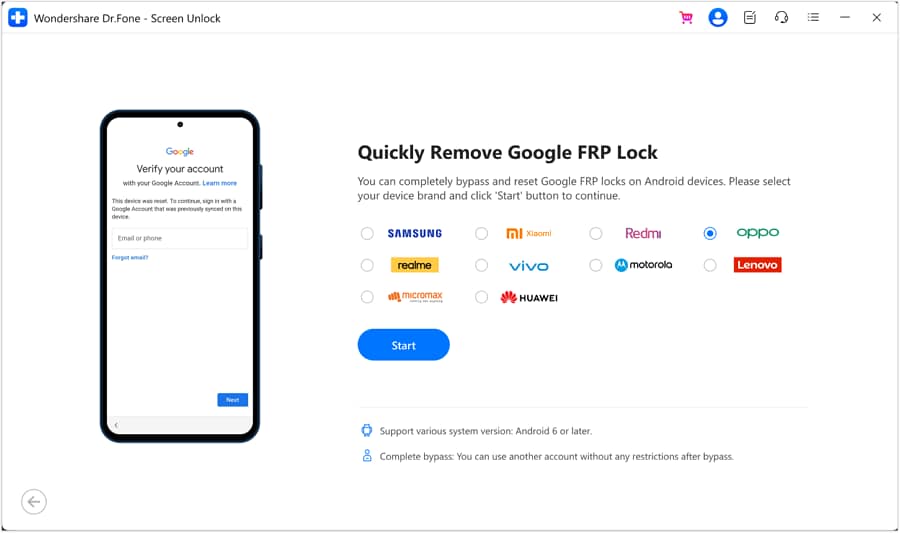
Step 4. Remove FRP Lock
Dr.Fone downloads firmware and customizations automatically. It will start FRP bypass when ready. Depending on the device and internet bandwidth, the process takes 5–10 minutes.
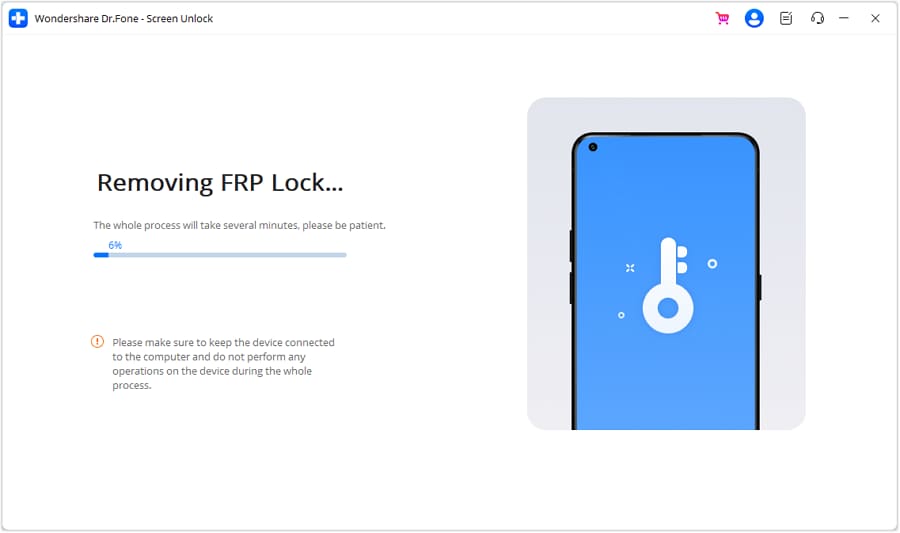
Step 5. Boot and Setup Device
When the FRP lock is removed, Dr.Fone will notify you. Device reboot. A new Google account can now be set up on your phone without the prior account verification blocking it.
Maintaining Data Security Post-Bypass
Breaking the FRP lock is just the beginning—securing your device is essential. Encrypt your smartphone, upgrade the Android OS, and immediately set up a Google account with two-factor authentication (2FA). These added layers of security prevent illegal access. Remove bloatware or dubious apps installed during bypass, especially if unapproved tools were used.
Select a trusted developer for third-party bypass tools. To validate tool legitimacy, check user evaluations, community input, and official checksums. Avoid unsafe download sites and malware-laden cracked versions.
Finally, data privacy best practices should be followed for long-term security. Regularly back up important data for online storage or encrypted local disks. Use strong, unique passwords for all accounts and avoid public Wi-Fi to set up your device, which can reveal important data. Following these steps lets you use your smartphone while protecting your data.
Troubleshooting Common Issues
Even after bypassing, problems can arise. Failure to bypass can soft-brick your device. The stock firmware can be flashed via Fastboot or Odin to restore functionality. Boot into Safe Mode to turn off third-party apps and identify dangerous software to avoid boot loops.
Watch for security breaches after a bypass. Unusual app behavior, battery depletion, and illegal account activity may indicate infection. If your gadget seems hacked, factory reset immediately. After that, update the OS, add trustworthy security apps, and set up strong authentication to secure the phone.
Conclusion
Bypassing the FRP lock on your Android device might open up your digital life, but it must be done carefully. Dr.Fone – Screen Unlock (Android) with a lost Google account or a used phone is safer, faster, and more successful. Dr.Fone has broad compatibility, an easy interface, and less damage risk than manual procedures. However, the process does not stop at bypass. Following that, you must secure your device by enabling encryption, using two-factor authentication, and removing any suspicious apps that may have been installed. Maintain data health with backups, trustworthy tools, and safe browsing. Fix problems quickly and watch for compromise. Gain control of your smartphone and protect your data with these expert tips and a cautious approach.