Each of these inspiring tools offer something a bit different for cleaning your audio up
In the world of video editing, unwanted background noise can be a major headache. Maybe it was a busy street, a power-hungry fan or an unexpected echo, but you need a clean video and those audio blips and distortions keep ruining your aesthetics. Thankfully, modern-day AI helps remove your background noise with the speed and precision that was unavailable just a few years ago.
With online video content skyrocketing, finding efficient and capable background noise removers has become an indispensable weapon in the quest for the smoothest most professional-looking videos. In this article, we will cover the top five best AI background noise removers to boost your audio output to the maximum, and present the features and crux of each background noise removal software or website. We will provide detailed information about each background noise remover’s features, pros and cons, including user-friendly ones for beginners, and advanced editing tools for professionals.

Wondershare Filmora overview
Wondershare Filmora is a flexible and helpful software that can be used on both Windows and Mac. It’s a perfect balanced video editor for people of all levels. Filmora made a good job on a number of video editing tools such as trimmings, rotations, splittings, croppings, joining videos, as well as creating freeze-font on videos.
Filmora noise remover features
The AI Video Denoise feature in Wondershare Filmora is an essential tool for anyone looking to enhance the audio quality of their video projects by removing unwanted noise from the video/audio. Filmora AI Audio Denoise stands out for its ease of use and impressive results. The tool boasts a user-friendly interface, allowing even novice editors to achieve a semi-professional audio quality with minimal effort. Leveraging artificial intelligence, Filmora AI Audio Denoise automatically identifies and suppresses common audio disturbances such as hums, hisses, and static, which can detract from the overall clarity and professionalism of a video. Filmora also offers a host of other basic audio editing capabilities such as:
- Trimming audio clips
- Adding voice-overs
- Adjusting audio volume
- Audio equalizer
- Audio mixer
- Audio ducking
How to use Filmora noise remover
To remove background noise from a video using Filmora, follow these steps:
- Open Wondershare Filmora and start a new project.
- Import the media file by clicking “File” > “Import Media” > “Import Media Files.”
- Right-click on the video in the timeline and select “Show Properties.”
- Navigate to the “Audio” tab and enable the “Audio Denoise” feature.
- Select the AI Denoise option from the list of audio effects. The software will automatically analyze and reduce background noise.
- Use the provided sliders to adjust the level of noise reduction. Preview the audio to ensure the desired quality is achieved.
- Click “OK” to apply the changes.
Wondershare Filmora background noise removal pros and cons
Pros:
- User-friendly interface
- Comprehensive video and audio editing tools
- One-click background noise removal
- Adjustable noise reduction levels
- Additional audio editing features for fine-tuning
Cons:
- The automatic noise removal may not be suitable for all situations
- Some users may find the audio can sound metallic or robotic after noise reduction
- Advanced users might require more precise control over noise reduction parameters
Filmora background noise remover is an effective tool for improving audio quality in videos. Although it cannot eliminate every type of noise, it is still a great tool to help improve sound clarity. In order to get the best outcome possible, people need to try out different features provided by this software as well as other programs designed for audio editing; moreover they should think about using some music tracks which could cover up any flaws left unnoticed.
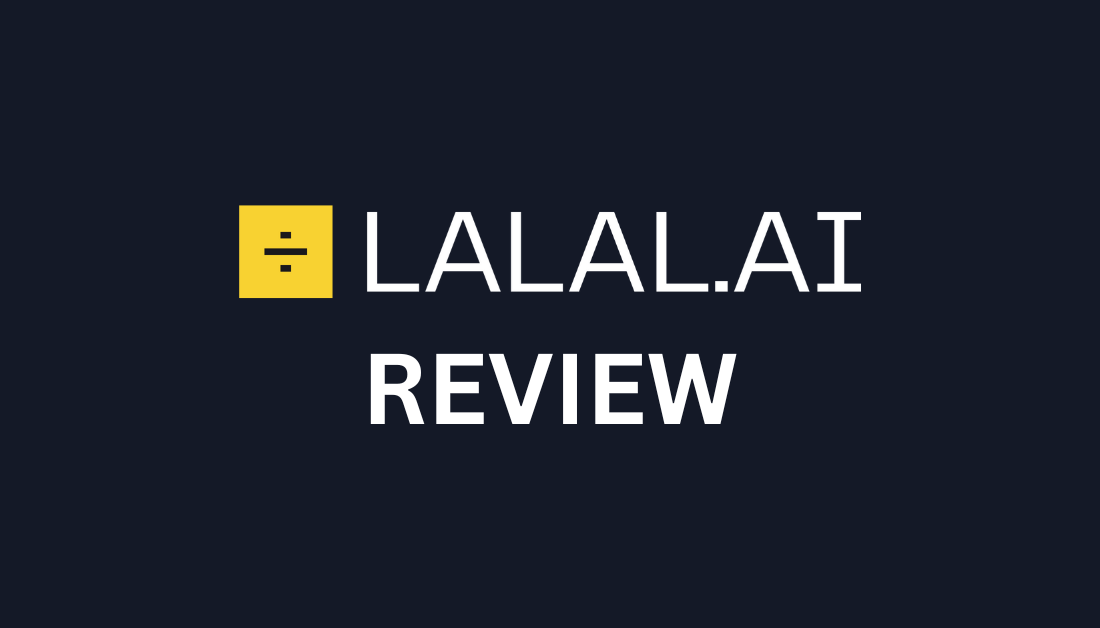
LALAL.AI overview
LALAL.AI Voice Cleaner is a top-notch tool for removing annoying noise and weird sounds from video files. It uses world-class source separation technology to deliver fast, high-quality results. This online service offers effortless noise reduction and background music removal, making it an excellent choice for musicians, producers, and content creators.
LALAL.AI Background noise remover features
LALAL.AI Voice Cleaner is one of the best tools that can be used in order to delete the irritating noise and strange sounds in the videos. It employs the world’s best state of the art source separation technology to produce very fast and excellent results in the process. This online service provides the most convenient way of eliminating sound interference and background music to be perfect for musicians, producers, and content makers.
LALAL.AI offers three distinct levels of noise reduction:
- Mild: Aim to retain all the features and properties of audio material without any further enhancements in audio.
- Normal: Touches the soft compression to decrease the background noise while being mild.
- Aggressive: Implements forceful compression for significant noise reduction.
How to use LALAL.AI background noise remover
- Open LALAL.AI Voice Cleaner.
- Click “Select Files” to upload your video file (supports AVI, MP4, and MKV formats).
- Wait for the video to process.
- Click the play button next to the “Voice” preview to hear the separated voice.
- Adjust the Noise Canceling Level if needed.
- Select the output format (optional).
- Choose either “Starter (Free)” or a paid pack.
- Sign up and click “Split in Full.”
- Download your cleaned-up file.
LALAL.AI background noise remover pros and cons
Pros:
- Impressive results in automatic noise removal and stem separation
- User-friendly interface
- Compatibility with various audio formats
- Affordable pricing packages
- Quick processing time
Cons:
- Requires email authorization for login
- Some users report security concerns
- Limited preview options for assessing full file quality
LALAL.AI sets a high standard in the field of background noise removal, offering a powerful solution for enhancing audio quality in videos and audio files.

Audacity overview
Audacity is a popular, free, open-source audio editing software used by podcasters, musicians or anyone making digital content. There are a whole bunch of features for recording, editing and improving the audio files. Some of the features which made it stand out from other recorders was its ability to help in removing background noise so that users can get a clean audio recording.
Audacity background noise remover features
The Noise Reduction tool in Audacity is specifically intended to remove steady background noise including hum, whistle, whine, buzz, hiss and any other steady noise. When used in reverse the FFT function is especially useful for attenuating fan noise, the noise typically audible from the playback of audio tape hiss, and the ‘carrier-wave’ noise often heard from FM or webcast audio. But, it is necessary to mention that this tool is good for erasing main noise but can’t be used for deleting one or two click, pop or other uneven noise as for example traffic or audience.
How to use background noise remover, Audacity
- Open or create a test file in Audacity.
- Select a portion of the audio that contains only the background noise (at least 0.05 seconds long).
- Go to Effect > Noise Reduction.
- Click “Get Noise Profile” to let Audacity analyze the noise.
- Select the entire audio track you want to clean.
- Return to Effect > Noise Reduction.
- Adjust the Noise Reduction settings:
- Noise reduction (dB): Start with 12-16 dB
- Sensitivity: Around 6
- Frequency smoothing: 3-4
- Use the Preview button to test the settings.
- Click “OK” to apply the effect.
Audacity background noise remover pros and cons
Pros:
- Free and easy to use
- Effective for reducing constant background noise
- Customizable settings for different noise profiles
Cons:
- Can potentially distort audio if settings are too aggressive
- Not suitable for removing irregular background noise
- May require multiple attempts to achieve optimal results
To get the best results, it’s recommended to use the Noise Reduction tool before applying other effects like compression. Additionally, users should be cautious not to overuse the effect, as it can make the audio sound “underwater” if applied too aggressively.
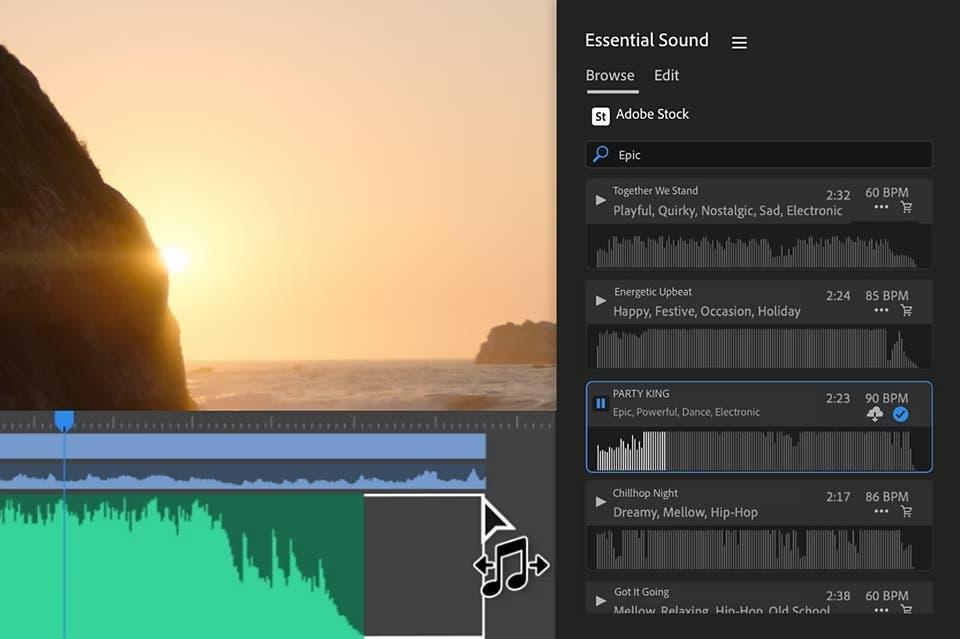
Adobe Premiere Pro overview
Adobe Premiere Pro is a powerful video editing software used by professionals in the TV, film, and social media industries. It offers a wide range of editing capabilities, including color adjustment, audio editing, and special effects. The software features a customizable and responsive interface, ensuring an efficient workflow for editors.
Adobe Premiere Pro background noise remover features
Premiere Pro provides several tools to enhance audio quality and remove background noise:
- Essential Sound panel: This feature allows users to categorize audio files into Dialog, Music, Sound Effects, or Ambiance. It offers a Repair panel with options like Reduce Noise and DeNoise.
- Reduce Reverb tool: This helps control the amount of reverb in audio clips, particularly useful for dialog in video podcasts or voiceovers.
- DeNoise effect: Found under Audio Effects > Noise Reduction/Restoration, this tool helps reduce background noise in audio clips.
- Audio Mixer: This function allows real-time audio adjustments during project playback.
How to use Adobe Premiere Pro background noise remover
To remove background noise using the DeNoise effect:
- Open Premiere Pro and go to Window > Effects.
- Select the desired clip(s) in your timeline.
- Double-click Audio Effects > Noise Reduction/Restoration > DeNoise.
- In Effect Controls, adjust the Reduction knob to around -10db (starting from zero).
- Preview the audio effect by clicking Play.
For more advanced control, users can explore the Audio workspace, which offers additional options for fine-tuning noise reduction.
Adobe Premiere Pro background noise remover pros and cons
Pros:
- Powerful and versatile audio editing tools
- Integration with other Adobe software like Audition
- Regular updates to improve user experience
- Customizable interface for efficient workflows
Cons:
- Lack of dedicated built-in video noise reduction plug-ins
- Some users report issues with audio quality after cuts during export
- DeNoise effect may require time to adjust at the beginning of clips
- Learning curve for new users due to the software’s complexity
Users for best results, may like to apply a noise reduction effect to the audio track as a whole before editing or use a third-party plug-in such as Boris FX Continuum in noise reduction.
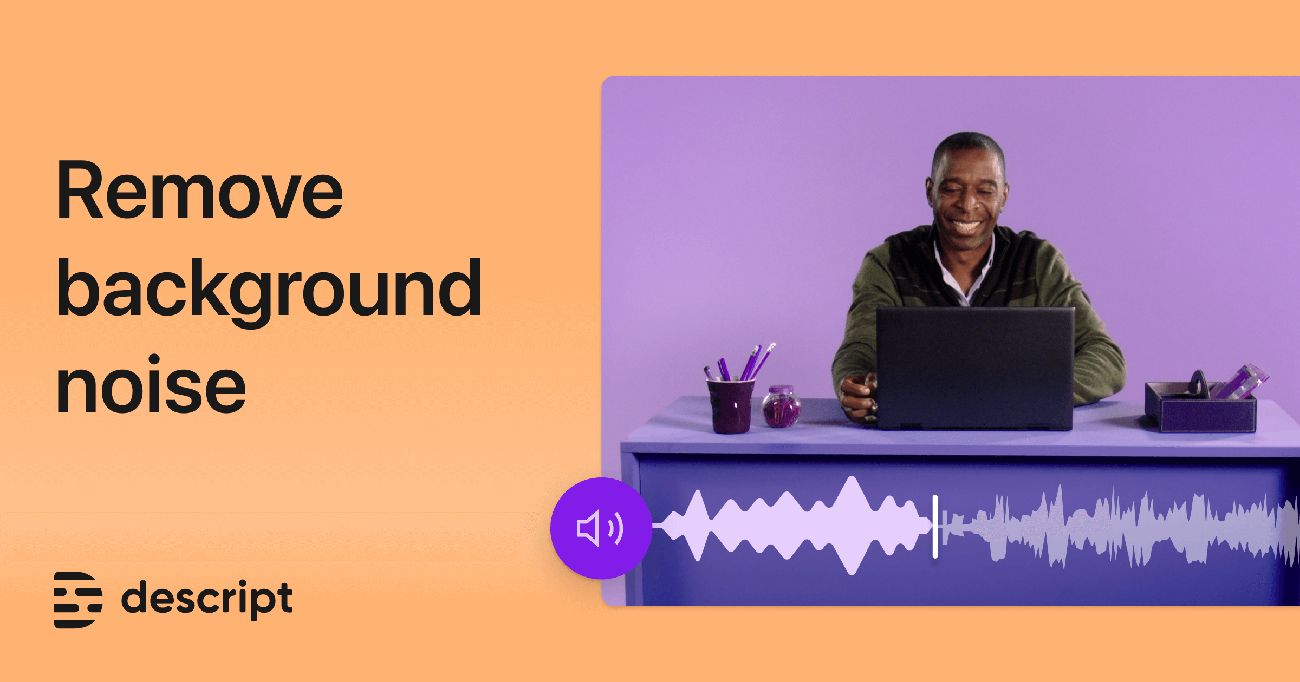
Descript overview
Descript is an audio and video editor that works only online, with some very useful and interesting features. These include the Studio Sound effect that enhances the audio quality through modern artificial intelligence that eliminates background noise.
Descript background noise remover features
Studio Sound is a regenerative audio effect that goes beyond simple noise removal. It uses AI to:
- Remove background noise and echo
- Restore and elevate speakers’ voices
- Make flawed recordings sound like they were made in a studio
Unlike many other noise removers that can leave audio unnaturally bright and shrill, Studio Sound removes noise by regenerating the voice, rather than capturing what remains. This way, we get the results we want without sacrificing the true ambience of the original recording.
How to use Descript background noise remover
Using Studio Sound in Descript is straightforward:
- Import your audio or video file into Descript
- Apply the Studio Sound effect with a single click
- Adjust the intensity dial if needed (preset at 100 by default)
- Preview the results and make further adjustments as necessary
If the processed voice sounds too low, try reducing the intensity until it sounds like a person or until background noise returns.
Descript background noise remover pros and cons
Pros:
- One-click application for easy use
- Removes various types of background noise, including room tone and reverb
- Enhances voice quality in addition to noise removal
- Free to use within Descript
- Suitable for podcasts, vlogs, tutorials, and product demos
Cons:
- May require fine-tuning of intensity for optimal results
- Could potentially alter the voice sound if used at high intensities
Studio Sound lets creators record in their own environment with any microphone, and still get clean, usable audio on their tracks. It also speeds up post-production workflows and gives editors more time to work on things like volume balancing or adding music instead of manually removing room tone.
If you want to make an informed decision which noise removal tool is the right one for your videos. For this reason, we have prepared a comparison table of our five best AI-powered background noise reduction tools for video mentioned in this article.
| Feature | Wondershare Filmora | LALAL.AI | Audacity | Adobe Premiere Pro | Descript |
| Best for | Smooth content creation | Automatic noise removal | Free audio editing | Professional video editing | Publishing videos and podcasts |
| Pricing | $49/per year to $79 | 10 to 20 euro per month | Free | $20.99 to $79.99 per month | $24 per month |
| Video Processing | Unlimited | Enhance 30 hours/month | N/A (audio only) | Unlimited | 45 hours/month |
| Templates | 10,000+ | Not specified | N/A | Extensive library | Yes |
| Key Features | Auto denoise, 4K support | AI-powered stem separation | Customizable noise reduction | DeNoise effect, audio mixer | Studio Sound AI effect |
| Storage | 1GB | 100 GB cloud storage | Local storage | 100GB cloud storage | 1TB |
| Resolution Support | Up to 4K | HD Quality (lossless) | N/A (audio only) | Up to 8K | Up to 4K |
| Customer Support | Email support | Email support | Community forums | 24/7 support | Email support |
This table provides a snapshot summary of key features and features for each tool, allowing you to compare and contrast them side-by-side to help you choose the best background noise removal tool for your video editing workflow. It depends on what your needs are, what you can afford and the type of projects you generally work on.
Conclusion
These inspiring AI-powered background noise removal tools are changing the game for content creators when it comes to video editing workflows – helping them produce better content faster and more efficiently. From beginner-friendly software such as Wondershare Filmora to more robust solutions like Adobe Premiere Pro, there’s an audio-enhancing solution for every kind of creator, every budget and at every skill level. Each of these inspiring tools offer something a bit different in audio cleanup, from voice-overs to interviews, to clean soundtracks and more.
As the demand for high-quality video content continues to grow, AI noise reduction tools will prove indispensable as content creators strive to match audience expectations. Whether you’re a budding vlogger seeking to make your posting stand out on YouTube, or you’re involved in a large-scale postproduction project, the solution lies in helping you get crystal-clear audio. As AI noise reduction continues to develop, it’ll enable content creators to focus more on storytelling and practical considerations on the technical barriers to defining a filmmaker’s vision. This, in turn, would deliver more striking content across myriad video channels.